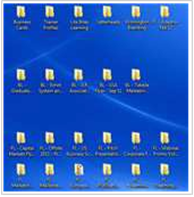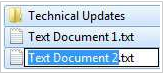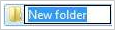As Windows 7 permeates the corporate environment we have compiled the critical productivity enhancers to keep you ahead. Save more than a few minutes over the course of your day on the desk.
The desktop
|
Get to the desktop
|
A few people keep their desktop clear of everything. Many people allow it to overwhelm them. Neither is efficient. Make sure your desktop works for you by organizing your folders logically and keeping them that way. Dramatically reduce the time it takes to access common projects and files. |
|
Win+D
|
When you’ve got a large number of applications open at the same time but need to get bac to the desktop quickly all you need is this shortcut to minimize everything! Especially important if you are using your desktop as described above. Press it again to revert to your original screen. |
|
Win+Space
|
Quickly show the desktop. Superseded in most cases by Win + D but if you need to quickly reference a file’s name it can still come in handy. |
|
|
|
The shortcuts
|
F2 |
Rename the selected file/folder. This shortcut is applicable to a huge amount of applications and considerably faster than the mouse alternative, making it one of the most useful. Even in Excel it has a similar function enabling the user to quickly edit the current cell without overwriting it. |
|
|
|
|
Alt+Left/Right/Up Arrow
|
In windows explorer navigate through the folder structure using left and right as backwards and forwards. This shortcut also works in the majority of Internet browsers. Alt + Up will move to the parent folder of the current view |
|
Ctrl+Shift+N |
Create a new folder, and who doesn’t love organizing everything in lovely folders? Simple but so much faster than the mouse. |
|
|
|
|
Shift+Right Click |
Enhance the ‘Send to’ menu. Great when sending pitch books to various applications. |
|
Win+Left/Right/Up Arrow Key |
Move the active window to the left/right of your monitor, or maximize it using the up arrow. |
|
Win+Shift+Left/Right Arrow Key |
Using 2 screens? Quickly move your active window to the other monitor and back. No need to click and drag any more. |
|
|
|
|
Ctrl+Shift+Esc |
Open Windows Task Manager. When all else fails and you need to kill an application, this is the direct method of accessing the task manager to do so. |
|
Win+P |
Presenting and need to extend your laptop desktop to a projector or television quickly? Don’t keep your colleagues/managers/bosses waiting. |
|
Win+F |
Need to find that file you tucked away, in that folder, in another folder. This shortcut quickly activates the Windows search function. |
|
Win+L |
Running late for a meeting? Every second counts, and you might not want to leave your laptop unlocked while unattended. Quickly lock your machine using this shortcut. |
|
The Taskbar |
Windows 7 Taskbar Pin all of your common applications to the taskbar. This ensures that they appear in the same order all of the time and enables further shortcuts for accessing them (see below). Be sure to modify the taskbar properties to amalgamate buttons when the bar is full and use small icons to fit more on screen. |
|
Win+1, Win+2 etc |
Open your pinned applications immediately. If you have organized your taskbar you can save a huge amount of time. No need to tab through all of your open applications to reach your email. |
|
System Tray |
The taskbar is a critical productivity feature, which means you want to minimize the space system tray icons utilize. Customize your notifications so that only your essential system tray icons (audio, battery life) are actually displayed. You can use Win + B to quickly access the system tray area. |
Please do not hesitate to contact us, if you are having trouble viewing or accessing this article.
Copyright© 2016 AMT Training
More articles from our Knowledgebank
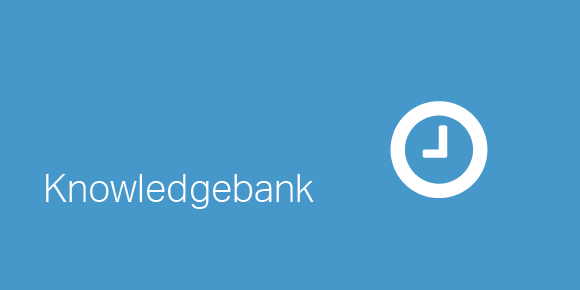
Bloomberg shortcuts – avoid SURP, increase RV and climb the LMX