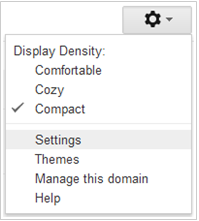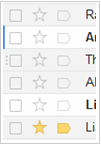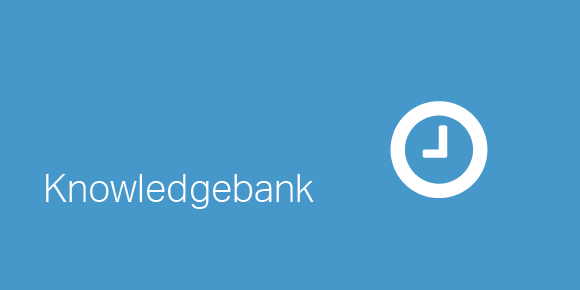Whether you use Gmail at work, home or maybe just considering an email change, we’ve got a great list of shortcuts and hot features that may sway your decision and ramp up your productivity.
Keyboard shortcuts
Keyboard shortcuts are king when it comes to Excel productivity and Gmail is no different. There are numerous keyboard shortcuts that are easy to learn and will make a difference.
Enabling shortcuts
First you must make sure your keyboard shortcuts are enabled within Gmail. One way to do this is press Shift + ?, which will bring up an overlay for you to enable them. Alternatively, you can go to your Gmail settings (the little cog icon on the top right hand side – be careful not to access the one for your browser in error). In the General tab, make sure keyboard shortcuts are enabled.
Creating and sending a message
Hit C to compose a new message and when you want to send hit Tab then Enter.
Dealing with an email you have received
Hit R to reply and A to reply all. To forward hit F and if you want to do something more the period key will bring up a list of available actions. If you hit Shift before any of these keyboard shortcuts the same thing will happen but in a new window. Shift then A will do a reply all in a new window.
Managing your inbox
To move up and down the emails in your inbox use J and K. To go down hit J and K for up. You can tell which email is active because it is highlighted on the left hand side by a vertical blue bar. Use N and P to move up and down within a conversation thread. Next is N and previous is P. J and K will still scroll up and down emails in the inbox but this time they will be in open view.
|
You can do the following with the active email |
|
|
O |
open |
|
X |
select |
|
S |
star a message |
|
! |
send to spam |
|
E |
archive |
|
# |
delete |
|
|
|
|
Navigating your Gmail |
|
|
G and then I |
go to inbox or hitting U will do the same thing |
|
G and then S |
go to sent items |
|
G and then D |
go to drafts |
|
G and then A |
go to all mail |
|
G and then C |
go to contacts |
|
G and then K |
go to tasks |
|
G and then L |
go to labels |
Finding an email quickly
Given Gmail was built by a search business, looking for something is never easier. “/” will make your cursor active in the search box.
Never going to remember all of these?
All you really need to remember is Shift + ? to access a list of keyboard shortcuts.
Hot tips
- Not a fan of those shortcuts?
You can enable your own custom shortcuts. To do so you need to enable the Google Labs Custom Keyboard Shortcuts feature. This can be found under the Labs tab of your Gmail settings. Remap the keys to suit your needs.
- Extending Gmail for your needs
Take a look at the other Labs features to see if they fit your needs. Functions range from preview panes to calendar integration.
- Labels and filters
Labels are essentially folders. If you like to organize your incoming mail then creating new labels and filters to sort the mail for a variety of conditions is easily done via the labels and filters tabs under settings.
- Just introduced
If the look and feel is a hurdle to you enjoying Gmail then they’ve just introduced custom themes. These are accessed via the Themes tab under Settings. If you don’t have custom themes available you may have to wait for the global rollout. For more information please see the video below.
Please do not hesitate to contact us, if you are having trouble viewing or accessing this article.
Copyright© 2016 AMT Training